Top Banner

Create or edit the top banner in Marketing > Banners. Remember to choose Location = Top of Page.
Colors Customization
To customize this banner's colors, go to Storefront Design > My Themes, click Customize button of the current theme to open Theme Editor.
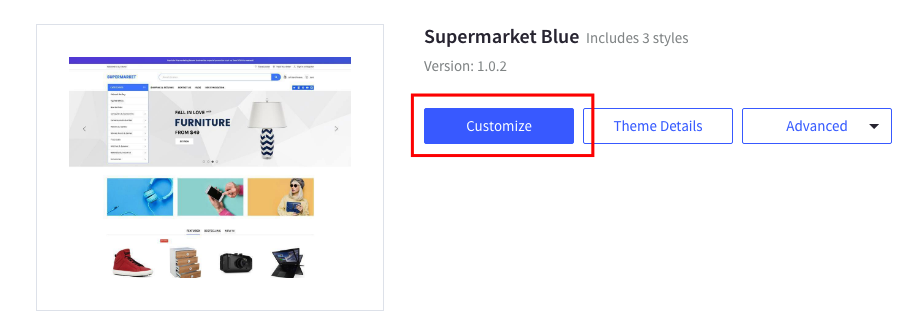
Find the options below:
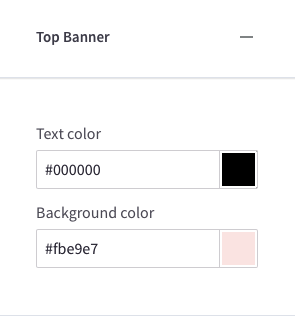
Advanced Top Banner
You can show the top banner on all pages or on all other page exclude the homepage. Go to Theme Editor > Banners > choose Advanced top header banner:
Edit the top banner's content in Marketing > Banners, click button Create a Banner. In Banner Content box, click the square HTML button to open HTML Source Editor.
Use the editor below to generate HTML. Click Export HTML button, copy & paste the generated HTML to HTML Source Editor.
Other fields should be configured as below:
- Show on Page:
Search Results Page - Visible: Checked
- Location:
Top of Page
Tutorial video
Also check out the tutorial video below:
- Display a top banner on all pages with the new documentation:
- Old video: