Header
Header Styles
Theme supports 3 different header styles:
- Logo at left
- Logo at center
- Logo at right



To configure it, open the Theme Editor, scroll down to Logo section, click to expand Logo options, choose Logo position as you wish.
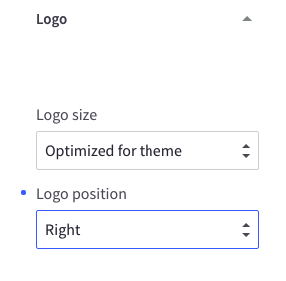
Welcome Text
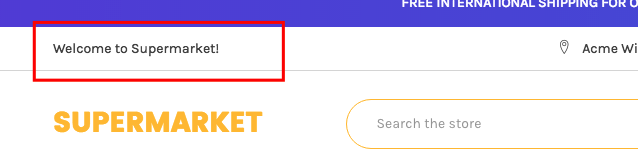
The welcome text can be showed in Theme Editor > Header > tick on Show welcome text
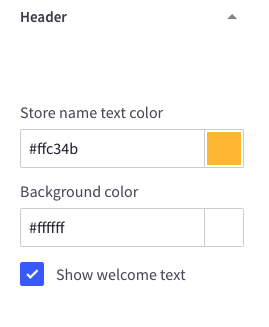
You can edit the text in the language file lang/en.json in Edit Theme Files:

Phone Number & Store Address

Your store address and phone number are pulled out from Store Profile. You can edit it in Store Setup > Store Profile:
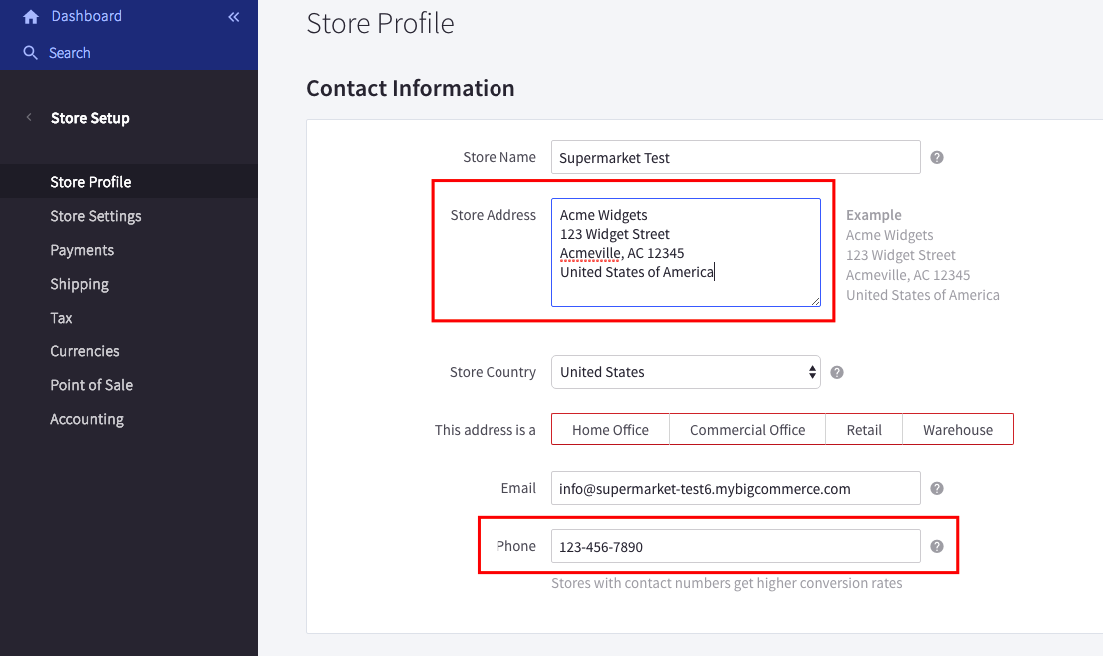
Promotion content on the header left
To display the custom text at this position, go to Theme Editor > Header, tick on Show custom content after welcome text, save & publish:
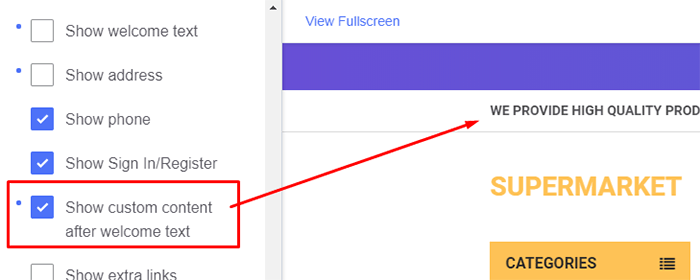
Then create a new banner content in Marketing > Banners as below screenshot:
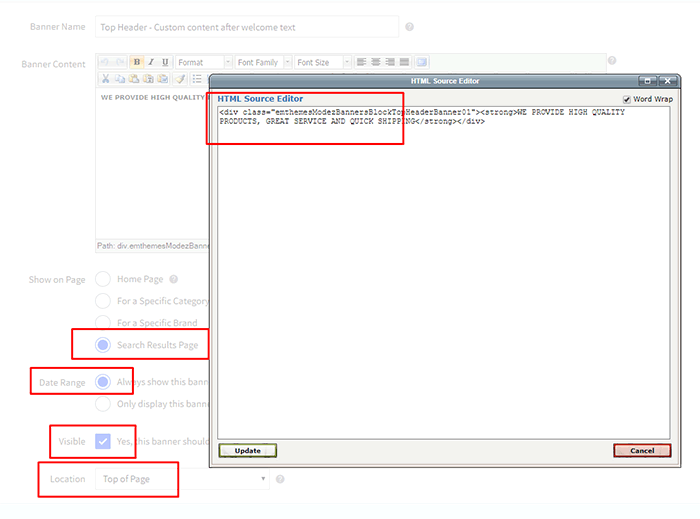
Banner Content: Click the HTML button to open HTML Source Editor.
Use the editor below to generate HTML. Click Export HTML button, copy & paste the generated HTML to HTML Source Editor.
Note: DO NOT remove emthemesModezBannersBlockTopHeaderBanner01.
- Show on Page:
Search Results Page - Location:
Top of Page
Custom Links on the header right
To display the custom links at this position, go to Theme Editor > Header > Top Bar, tick on Show extra links, save & publish:
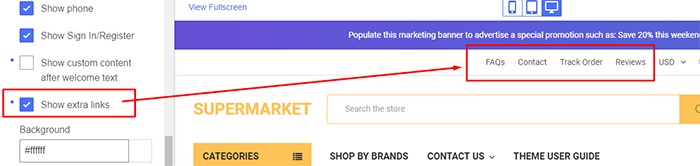
Then create a new banner content in Marketing > Banners as showing below:
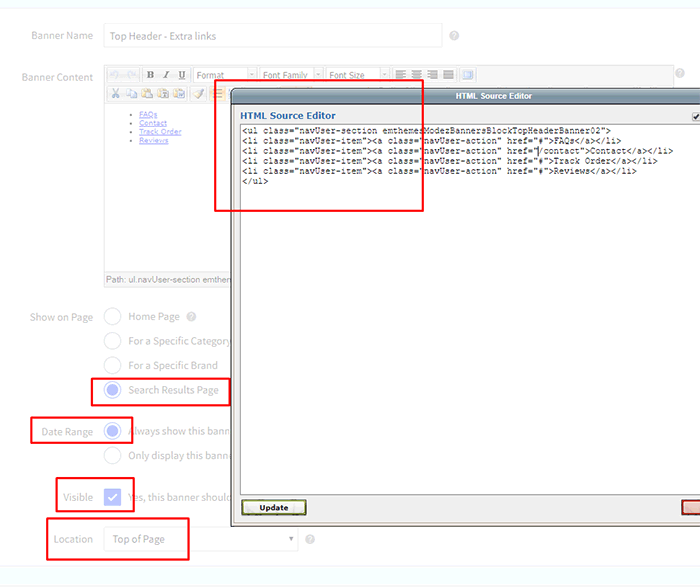
Banner Content: Click to the HTML button to open HTML Source Editor.
Use the editor below to generate HTML. Click Export HTML button, copy & paste the generated HTML to HTML Source Editor.
Note: DO NOT remove emthemesModezBannersBlockTopHeaderBanner02.
- Show on Page:
Search Results Page - Location:
Top of Page
Social Media Icons
![]()
The social media icons group can be turned on/off in Theme Editor > Social Media Icons > Placement > Top/Right:
![]()
To configure your social media links, go to Storefront Design > Design Options > Social Media section:
![]()
Colors Customization
To customize the header's colors, find the options showing below in Theme Editor:
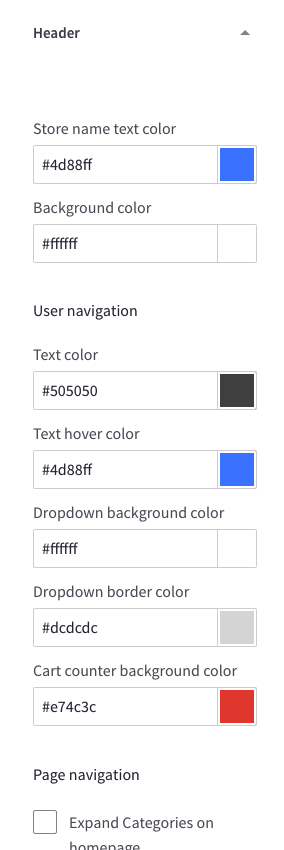
Banner below Header
You can enable this banner across all pages or on all other pages except Home Page in Theme Editor > Banners > Banner after header:
After enabled, you can edit banner content by go to Marketing > Banners, click Create a Banner button. Input the fields as below:
- Banner Name: whatever.
- Banner Content: click the HTML button to open HTML Source Editor.
Use the editor below to generate HTML. Click Export HTML button, copy & paste the generated HTML to HTML Source Editor.
Remember to choose other fields as below:
- Show on Page:
Search Results Page - Visible: Checked
- Location:
Top of Page
3 offer banners below the header
Go to Theme Editor > Banners > Banner after header > choose Show on all pages.
Create a new banner in Marketing > Banners, In the content editor, click HTML button to open HTML Source Editor.
Use the editor below to generate HTML. Click Export HTML button, copy & paste the generated HTML to HTML Source Editor.
Choose other fields as below:
- Show on Page:
Search Results Page - Visible: Checked
- Location:
Top of Page
Quick Search - Keyword Suggestions
The keyword suggestions feature enhances the search experience by displaying popular keyword suggestions when users interact with the search box. This feature includes autocomplete functionality similar to Google Search and keyboard navigation support.
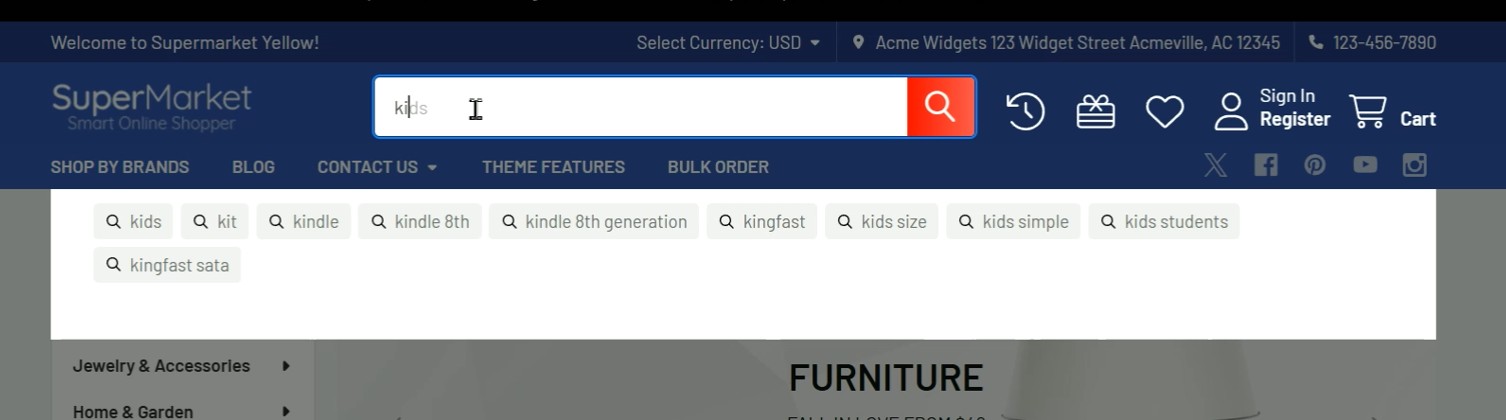
Quick Start
Generate keywords:
- Go to BC Tools and click "Keyword Extractor" menu item
- Enter your store URL and extract keywords (includes free credits)
- Download the generated CSV files
Upload CSV files:
- Upload the downloaded files to BigCommerce WebDAV
/content/folder - Or upload to your own server/CDN
- Upload the downloaded files to BigCommerce WebDAV
Enable feature:
- Go to Theme Editor > Header > Quick search
- Enable "Enable keyword suggestions"
- Configure the CSV file paths
- Save & Publish
Test: Try searching on your storefront!
Features
- Smart Display: Shows top 10 popular keywords when focusing on the search box
- Realtime Filtering: Updates suggestions as users type, matching keywords that start with the search query
- Inline Autocomplete: Like Google Search, displays suggested completion directly in the search input
- Type "bo" → Shows "book" with "ok" dimmed
- Press Right Arrow (→) to accept and continue suggesting
- Keyboard Navigation:
→(Right Arrow): Accept autocomplete suggestion↑/↓: Navigate between suggestionsEnter: Select highlighted suggestionEsc: Clear selection and autocomplete
- Responsive Design: Adapts to mobile and desktop layouts
- Smart Loading: Uses lazy loading for optimal performance
Configuration
Enable/Disable the Feature
Go to Theme Editor > Header > Quick search section:
- Enable Enable keyword suggestions checkbox
- Configure CSV file paths (see below)
- Save & Publish
CSV File Configuration
You can specify up to 3 CSV files containing keywords:
- Keywords file 1: Single-word keywords (e.g., "laptop", "phone")
- Keywords file 2: Two-word keywords (e.g., "gaming laptop", "wireless mouse")
- Keywords file 3: Three+ word keywords (e.g., "best gaming laptop 2024")
File Path Options:
You can use either relative paths or full URLs:
Relative path: /content/suggest-keywords-1.csvFull URL: https://example.com/data/suggest-keywords-1.csv
Note about Lazy Loading:
- If any file uses a relative path, CSV files load only when users focus on search (lazy loading) - except on the search page where they load immediately
- If all files use full URLs, CSV files load immediately on page load
- Lazy loading reduces traffic since BigCommerce servers don't support browser cache headers
To Disable
Method 1: Uncheck "Enable keyword suggestions" in Theme Editor
Method 2: Leave all 3 file paths empty
CSV File Format
Each CSV file should have 2 columns without a header row:
- Keyword (text)
- Rank (number - higher rank = better match, higher priority)
Example CSV file:
laptop,80000phone,70000tablet,60000computer,50000monitor,40000
Important: Higher rank numbers mean the keyword will appear first in suggestions. Keywords are sorted by rank in descending order.
Creating CSV Files
Method 1: Use the Keyword Extractor Tool (Recommended)
The easiest way to create keyword CSV files is to use our Keyword Extractor tool:
Step-by-step instructions:
Open BC Tools:
- Go to https://bc-tools.papathemes.com/
- Click on the "Keyword Extractor" menu item to access the tool
Extract Keywords:
- Enter your BigCommerce store URL in the input field
- Click the extract button
- The tool will automatically analyze your store's products and extract relevant keywords
- Keywords will be organized by word count with appropriate rank values
Download CSV Files:
- Once extraction is complete, download the generated CSV files
- You'll typically get 3 files:
suggest-keywords-1.csv(single-word keywords)suggest-keywords-2.csv(two-word keywords)suggest-keywords-3.csv(three+ word keywords)
Upload to Your Store:
Option A - Upload to BigCommerce WebDAV:
- Connect to your store via WebDAV
- Create a
/content/folder if it doesn't exist - Upload the 3 CSV files to
/content/folder
Option B - Upload to Your Own Server/CDN:
- Upload the CSV files to your own hosting/CDN
- Use the full URLs in Theme Editor settings (e.g.,
https://yourdomain.com/keywords/suggest-keywords-1.csv)
Configure in Theme Editor (see Configuration section above)
This tool analyzes your actual product data and generates keyword suggestions with appropriate rank values automatically.
Note: The Keyword Extractor tool includes a few free credits to extract keywords. If you need to extract more keywords beyond the free credits, you'll need to purchase additional credits.
Method 2: Create Manually
If you prefer to create CSV files manually:
- Create the CSV files on your computer using the format above
- Use a spreadsheet program (Excel, Google Sheets) or text editor
- Save as CSV format with 2 columns: keyword, rank (no header row)
- Name your files:
suggest-keywords-1.csv(single-word keywords)suggest-keywords-2.csv(two-word keywords)suggest-keywords-3.csv(three+ word keywords)
Then upload using one of these options:
Upload to BigCommerce WebDAV:
- Connect to your store via WebDAV
- Create a
/content/folder if it doesn't exist - Upload the 3 CSV files to the
/content/folder - Use relative paths in Theme Editor:
/content/suggest-keywords-1.csv
Upload to Your Own Server/CDN:
- Upload to your hosting or CDN service
- Use full URLs in Theme Editor:
https://yourdomain.com/keywords/suggest-keywords-1.csv
After uploading, configure the file paths in Theme Editor > Header > Quick search section.
Sample Data (based on actual demo data):
suggest-keywords-1.csv (single words):
set,80023usb,70042travel,70002new,60028wireless,60016original,60007fashion,60004men,60000high,50044bag,50013phone,45000laptop,40000tablet,35000computer,30000monitor,25000keyboard,20000mouse,15000camera,12000watch,10000shoes,8000
suggest-keywords-2.csv (two words):
micro sd,30007high heels,30000sd card,20010card reader,20008memory card,20007gaming laptop,18000wireless mouse,16000bluetooth headphone,14000mechanical keyboard,12000usb cable,10000running shoes,8000smart watch,7000leather bag,6000phone case,5000laptop stand,4000
suggest-keywords-3.csv (three+ words):
micro sd card,20006breathable mesh men,20000cotton baby hat,10001baby hat scarf,10001gaming laptop 2024,9000wireless gaming mouse,8000noise cancelling headphone,7000mechanical keyboard rgb,6000fast charging cable,5000leather travel bag,4000running shoes men,3000smart watch women,2500phone case clear,2000laptop stand adjustable,1500
Live Examples: You can download actual working CSV files from the demo site:
How It Works
On Page Load:
- If using full URLs: CSV files load with low priority (doesn't block page)
- If using relative paths: Waits until user focuses on search box (or on search page)
On Search Focus: Displays top 10 keywords sorted by rank
While Typing:
- Filters keywords that start with the typed text
- Shows inline autocomplete suggestion (first match)
- Updates in realtime (debounced 100ms)
Selecting Keyword: Fills the search box and triggers quick search
Advanced Configuration
For advanced users who want to use external CDN or customize file paths, you can:
- Upload CSV files to your own CDN
- Use full URLs in the Theme Editor settings
- This enables immediate loading with browser caching support
Example with CDN:
Keywords file 1: https://cdn.yourstore.com/keywords/single-words.csvKeywords file 2: https://cdn.yourstore.com/keywords/two-words.csvKeywords file 3: https://cdn.yourstore.com/keywords/three-words.csv
Tips for Best Results
- Use the Keyword Extractor Tool: Start with our Keyword Extractor to automatically generate keywords from your actual products - this is the fastest and most accurate way
- Rank Keywords by Popularity: Assign higher rank numbers to more popular search terms (e.g., "laptop,80000" appears before "mouse,15000")
- Use Meaningful Rank Gaps: Leave gaps between ranks (e.g., 80000, 70000, 60000) so you can easily insert new keywords later
- Organize by Word Count: Use the 3 files to separate keywords by length for better matching:
- File 1: Single words ("laptop", "phone")
- File 2: Two words ("gaming laptop", "wireless mouse")
- File 3: Three+ words ("best gaming laptop 2024")
- Base on Search Analytics: Use your store's actual search data to identify popular keywords
- Update Regularly: Refresh your keyword lists based on seasonal trends and new products
- Start Small: Begin with 20-30 keywords per file and expand as needed
- Test Thoroughly: After uploading CSV files, test on different devices to ensure smooth performance
- Match Your Products: Include keywords that actually match products in your store